How to Change Division Logo
- On your N41 application go to Company Setup/Company/Division.
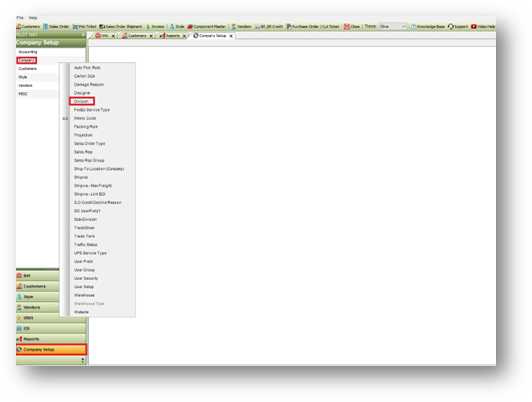
- Select the Division (double click) you want to update.
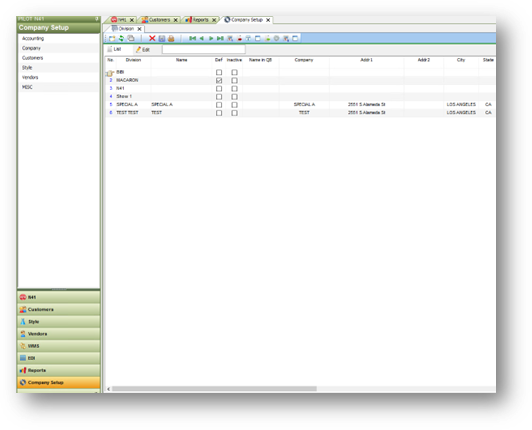
- Click “Upload Division Logo”.
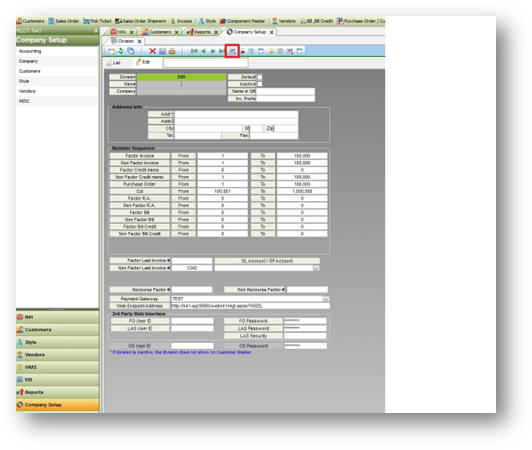
- Select the “.JPEG” file saved on your system unit then select “Open”.
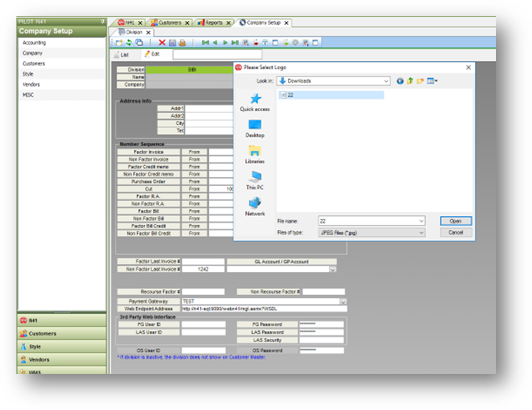
- Once done, it will be saved on your N drive. Source path: N:\NVLT\Resource\Logo\.
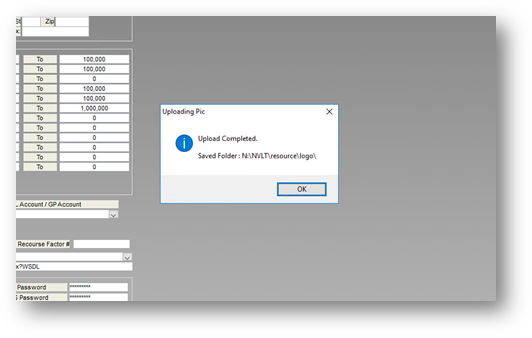
- After clicking “OK”, make sure to save the changes and then re-login.
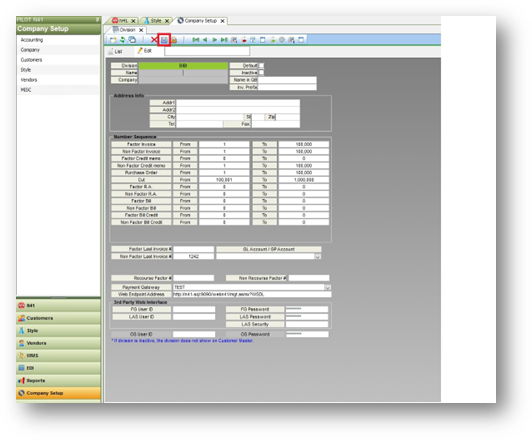
- You can test print a SO, Invoice or a Pick ticket and check the newly uploaded logo.
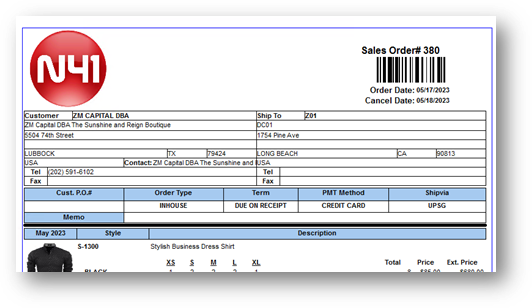
Related Articles
How to change login password
1. Go to Company Setup > Company > User Security 2. Double click on the user to change the password
How to create a new Customer [Cloud]
1. Click “Customers” [1] 2. Click “Customer Master” [2] 3. Click "Create Customer" [3] 4. Input Customer Code and other required customer info [4] Mandatory "Company Information" fields: Customer Code, Customer Name, Price Level, Division, Order ...
Apply Credit Memo to open Invoices
1. Go to Customers [1] Go to Receive Payment [2] Click New [3] 2. Select “Customer”, “Division”, “Payment Method” from the dropdown If the chosen customer has open invoices, the list of invoices will appear Click “CREDIT” button on the invoice you ...
Create Size Breaks [Cloud]
Purpose: When you need to change "Size" in Style Master and there is a size break (discrepancy in the number of sizes) between the current size and new size. Navigate: Style Master -> Style Detail 1. Click "More" button 2. Click "Change Size" 3. In ...
How to create a “New Style”
How to create a “New Style”. 1 Create a New Style. 2 How to add colors. 3 How to apply to other color. 4 How to duplicate a style. Appendix. Column Lists on Style Master. 1 Create a New Style Creating this crucial list is the backbone of your ...