How to Create a Sales Order [Cloud ERP]
- Go to Customer > Sales Order > Create Sales Order.
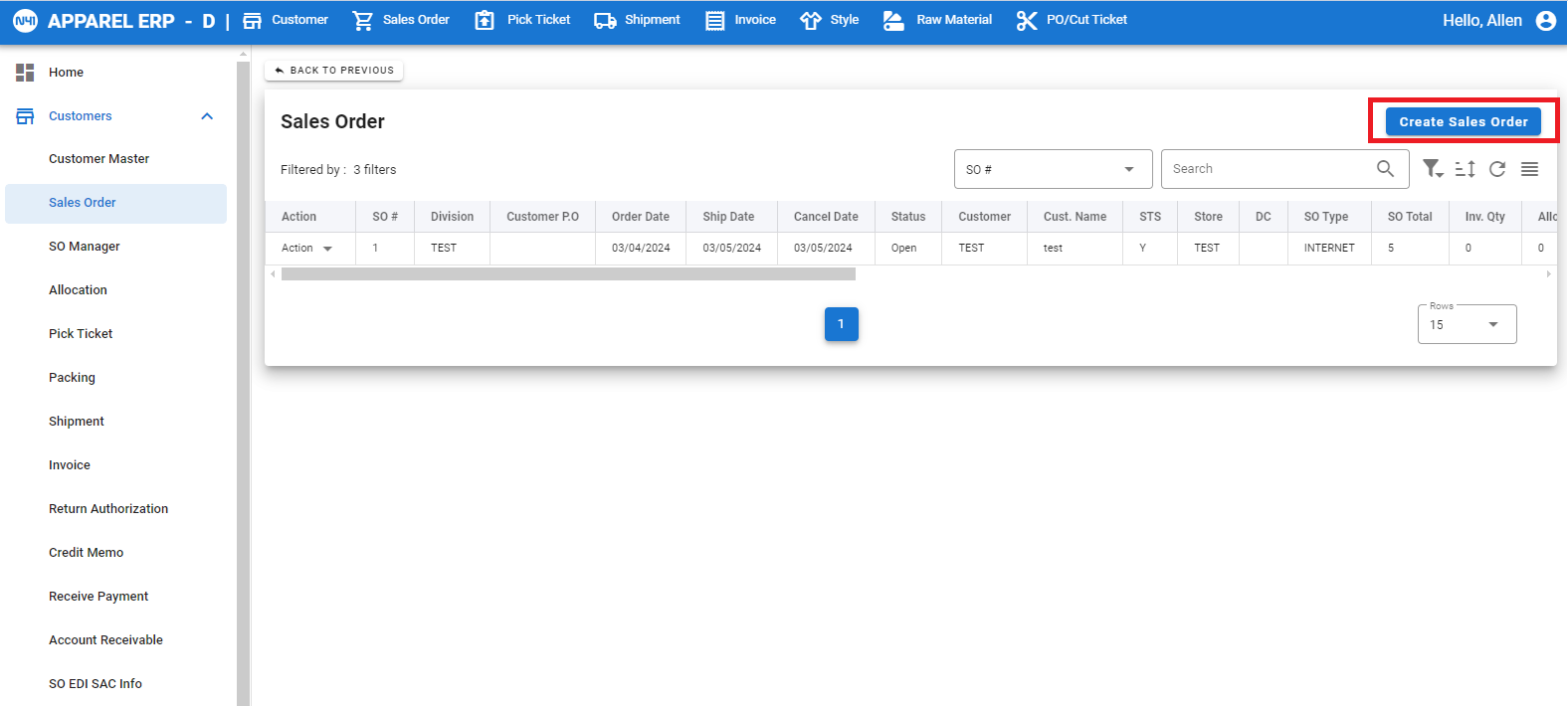
- Input header info first then proceed to "Add Style" after.
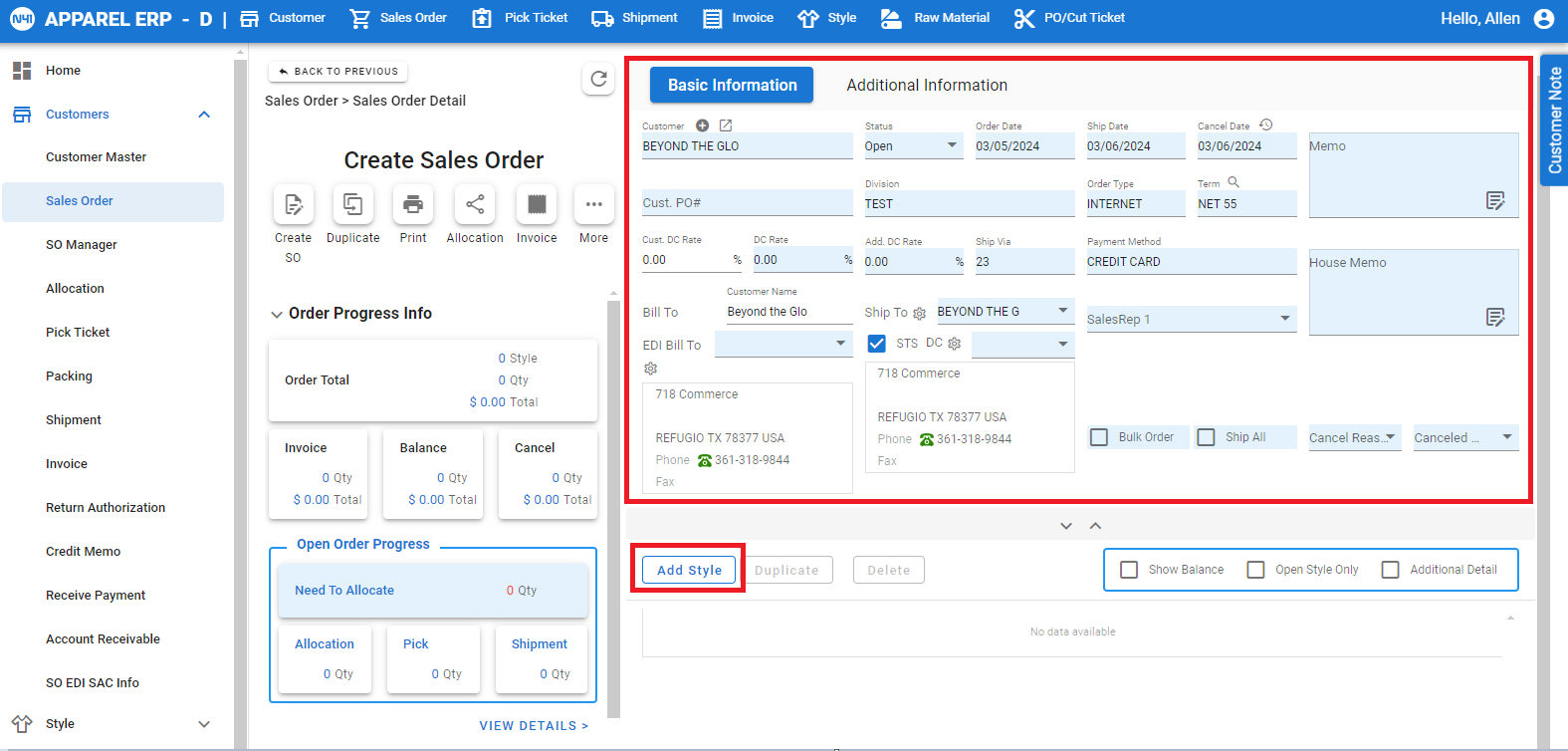
- Select Style > Color > Pre-Pack > Pre-Pack QTY. Press "Add Style" if you want to add more style's, once done click on "Save".
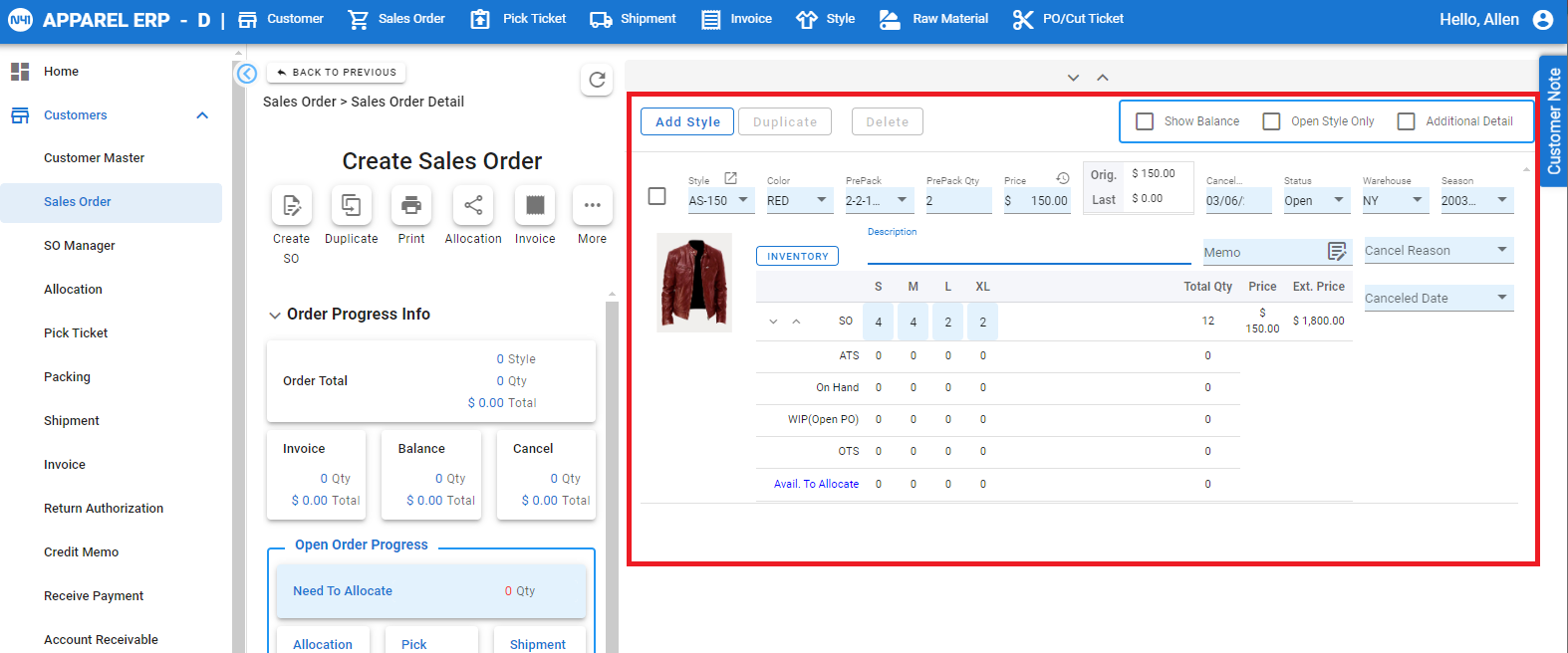
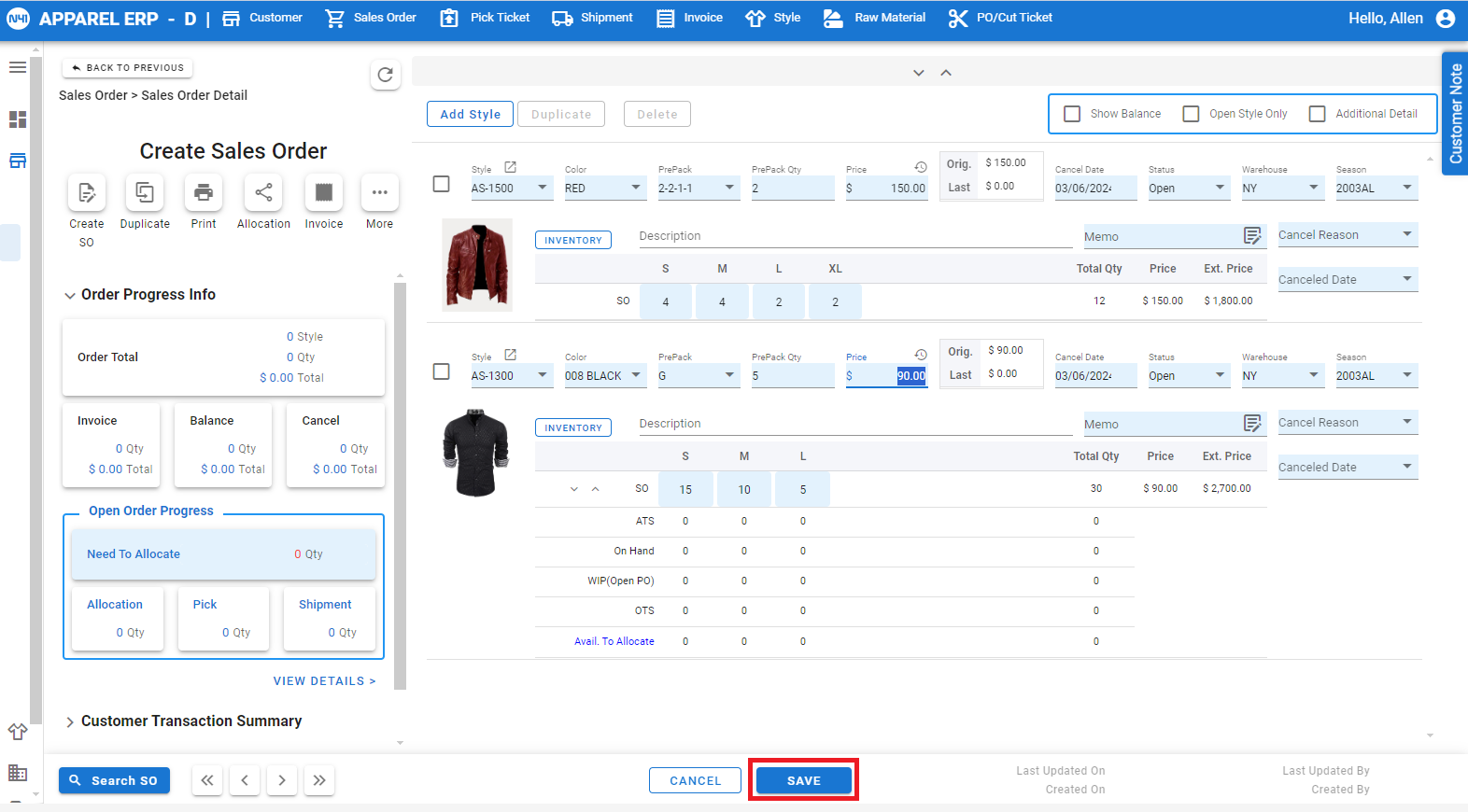
- Once saved, you will be routed to the SO page with the header and details of the order.
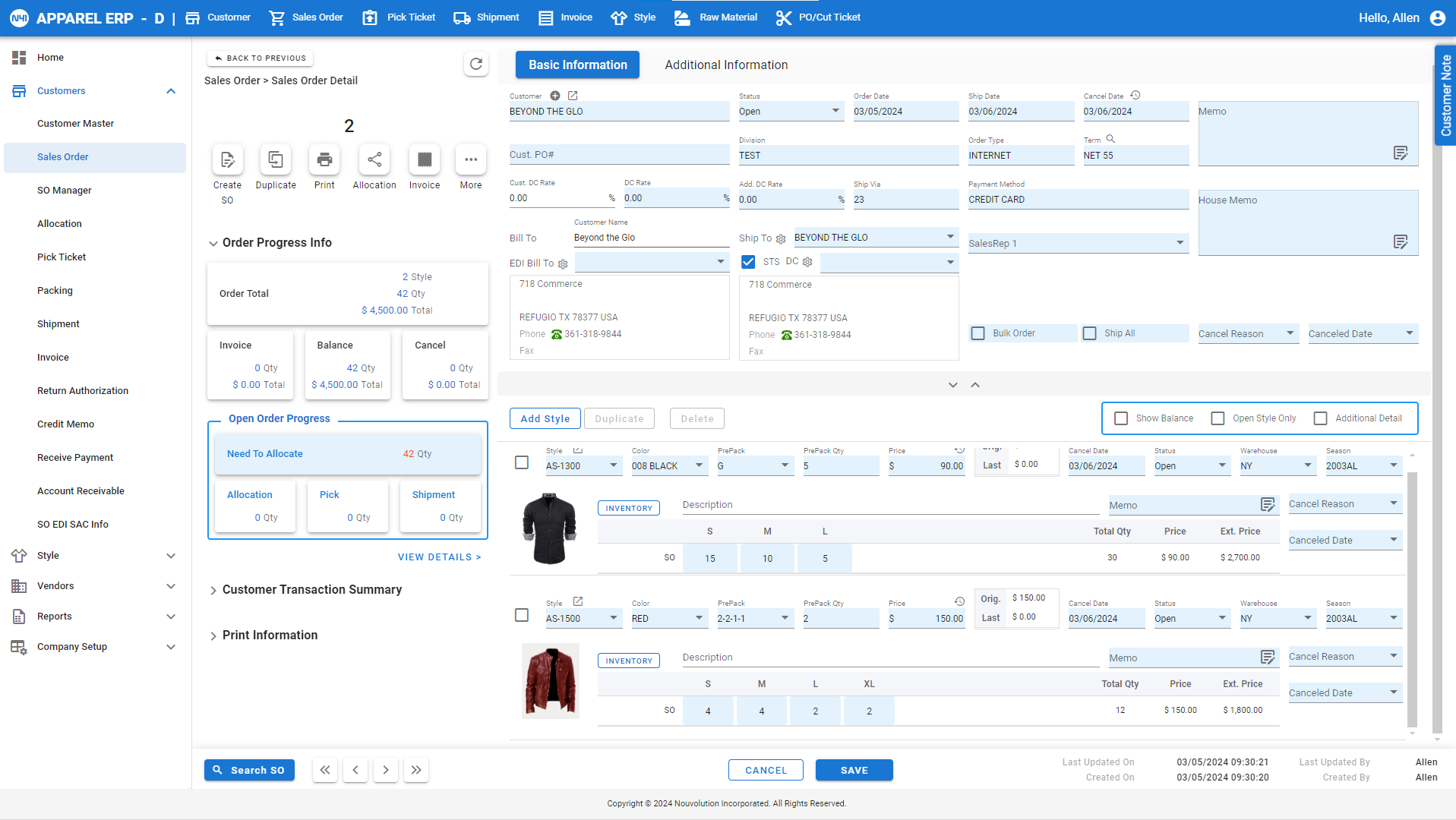
Related Articles
Invoice [Cloud]
This is where you create and process an invoice. Path: Home > Customers > Invoice Invoice List Invoice Header You can click on “Additional Information” to display the rest of the header details. Invoice Detail You can adjust the style detail layout ...
Pre-Pack Sticker [Cloud]
This is where you create, organize and print your pre-packed stickers. Path: Home > Style > Prepack Sticker Pre-Pack Sticker Style Dashboard 1. Sticker Qty – Sets the quantity of the sticker once it’s generated. 2. Add New – Creates a new pre-pack ...
Company Setup [Cloud]
Please see attached document to download file.
Customer Master [Cloud]
Please see attached file to download document.
Pre-Pay [Cloud]
This is where you apply pre-pay to an existing SO. Path: Home > Customers > Sales Order > Select SO > More > Create Pre-Pay Upon clicking “Create Pre-Pay” you’ll be routed to the “Create Receive Payment” section for you to apply the deposited amount. ...